Fundamentals Computer Concepts
What is Computer ?
A computer is a programmable, multiuse machine that accepts data, ( raw facts and figures) and process ,or manipulates, it into information.
Information:
“processed data on a computer is called information”
Parts of the Computer System
- Building Blocks of computer system
–Data (information)
–User
–Hardware
–Software
- Data
–Pieces of facts
–Computer organize and present information
- Users
–People operating the computer
–Computer working for the people
–Users are most important part of the computers
–Tell the computer what to do
HARDWARE
- Physical Components of the Computer.
- TANGIBLE (can be touched)
SOFTWARE
- Step-by-step instructions to perform the task.
- Also called a program
- INTANGIBLE (cannot be touched)
- Programs and software interchangeable terms
HARDWARE :
Major components of a Computer
- INPUT DEVICES
- OUTPUT DEVICES
- CPU
- MEMORY
- STORAGE DEVICES
HARDWARE: INPUT DEVICES
These devices allow the user to enter the data into the computer.
These devices are;
- Keyboard
- Mouse
- Scanner
- Pointer

HARDWARE: OUTPUT DEVICES
Consist of devices that translate information processed by the computer into human understandable format.
These devices are:
- Printer
- Monitor
- Speaker

HARDWARE: I/O DEVICES
Some devices are both input as well as output devices.
Can perform I/O simultaneously.
- Touchpad Screens

HARDWARE :
CPU: Central Processing Unit
- Brain of the computer.
- Two parts are:
–ALU
–CU

- Directs and coordinates flow of data through the CPU and to and from other devices
- Traffic cop
- CPU’s Instruction set is built into the Control unit called Commands that a CPU can execute
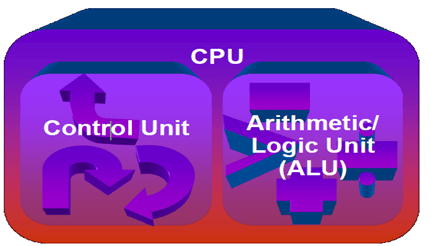
ALU : Arithmetic Logic Unit
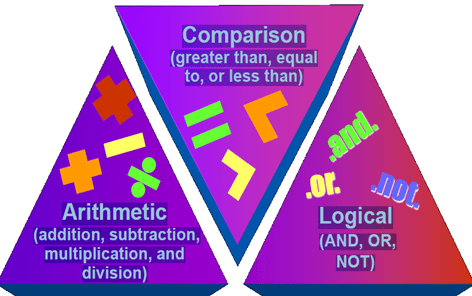
HARDWARE: MEMORY
Two categories of Memory
- Volatile Memory
Loses its contents when the computer’s power is turned off
- Non-volatile Memory
Does not lose its contents when the computer’s power is turned off
Stores Data or programs
(workspace or archiving/storage space)
RAM: Random Access Memory (Volatile)
- Stores current Data and programs
- More RAM results in a faster system
ROM: Read Only Memory (non-volatile)
- Permanent storage of programs/instructions
- Holds the computer boot directions

Memory: CPU Registers (Part of ALU)
- High speed memory locations built directly into the CPU
- Temporary storage location used by the CPU (Scratchpad)
- Used to hold data currently being processed
- Results of the calculations
- Very expensive that’s why very limited.
STORAGE DEVICES
- Hold data and programs permanently
- Different from RAM
- Magnetic storage; Uses a magnet to access data
(Floppy and hard drive, USB drives)
- Optical storage; Uses a laser to access data
(CD and DVD drives )

TYPES OF SOFTWARE
SYSTEM SOFTWARE
Enables the application to interact with the computer and manages the computer internal resources.
Examples:
–Operating System
–Device Drivers
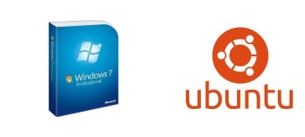
APPLICATION SOFTWARE
It performs useful work on General-purpose task.
Examples:
–MS-Word
–PowerPoint
–Google(search engine)

Utility Programs
- Utility Programs provide services not provided by the system software.
- Usually used to recover the system, data or resources.
- Examples:
–Screen savers
–Data recovery
–Backup
–Virus protection
–Norton utilities

How CPU works?
Four basic operations:
1.Fetch: obtain a program instruction or data item from memory.
2.Decode: translate the instruction into commands.
3.Execute: carry out the command.
4.Store: write the result into the memory
Machine Cycle
A Machine Cycle comprises i-time and e-time:
- Instruction time or i–time to fetch and decode
- Execution time or e–time to execute and store the result
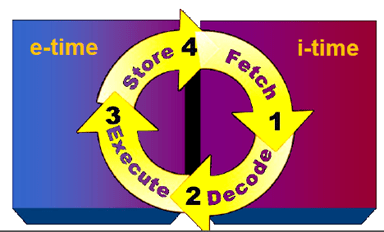
How CPU Synchronizes?
Through System Clock
System Clock Synchronizes all computer operations
- Train of binary pulses
- Faster clock speed means the CPU can
execute more instructions each second
- Units: MHz and GHz
Hz = cycles per second
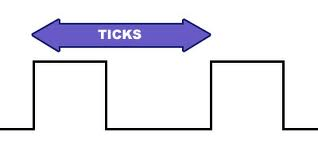
Types of Computers
- Supercomputers
- Mainframes
- Minicomputers
- Microcontrollers
Supercomputer
- Most powerful computers
- Physically largest in size
- Hundreds of thousands of processors that can process huge amounts of data
- Perform over 1 quadrillion calculations per second. e.g. IBM ASCI White, Cray
- Ideal for handling large and highly complex problems that require extreme calculating power

Mainframe
- Mainly used by large organizations for critical applications, typically bulk data processing
– Banks, Airlines, Insurance Companies
- Measured in millions of integer operations per second (MIPS)
- Vary in size from small, to medium, to large, depending on their use.
- Normally Dumb Terminals are connected to these main frames. Processing is done by Main Frames.
- Dumb terminals only have keyboard, monitors.

Minicomputers
- Class of multi-user computers that lies in between mainframe computers (multi user) and microcomputers or personal computers (single user)
- Midrange computer, such as the higher-end SPARC, POWER and Itanium-based systems from Sun Microsystems, IBM and Hewlett-Packard.
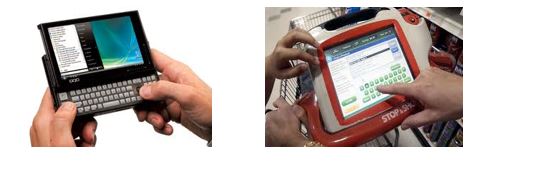
Computers for individuals -PCs
Microcomputers
– Workstation
– Desktop computers
– Notebook computers
– Tablet computers
– Handheld computers
– Smart phones

Microcontroller
- Embedded computers are small in size, specialized microprocessors
- Designed for small or dedicated applications
- Installed in “smart” appliances from automobiles to washing machines

Practice question for Quiz
1.What is the difference between data and Information?
2.What is the difference between volatile and non-volatile memory?
3.Memory is used for?
4.What does computer do in i-time and e-time?
5.How CPU synchronizes with its other components?
6.Name a device which is both input and output?
7.Give few examples of utility software.
8.Name at least two operating systems (OS).
9.What is the use of embedded systems?
10.What is Information Technology?

