CSS
Lecture Summary
- What is CSS? CSS & HTML
- Style Sheet Implementation CSS Rule Structure
- HTML & DIVs
- Common CSS properties
- CSS Cascade and Inheritance
- Resources
What is CSS?
CSS stands for Cascading Style Sheet. Typical CSS file is a text file with an extention.css and contains a series of commands or rules.
These rules tell the HTML how to display.
*To create a style sheet, create a file using Notepad (PC) or Text Edit (Mac), save it as a .css document and start writing the CSS code (see right).
/* Styles for sitename.com*/
body {
font-family:Arial; background: #000;
}
#container { text-align:left; width:1020px;
}
#header { height:232px;
}
#footer { width: 100%;
padding: 0 10px; margin-bottom: 10px;
}
And so on….
CSS Benefits
- Separates structure from presentation
- Provides advanced control of presentation
- Easy maintenance of multiple pages
- Faster page loading
- Better accessibility for disabled users
- Easy to learn
HTML & CSS
- HTML and CSS work together to produce beautiful and functional Web sites
- HTML = structure
- CSS = style
Applying CSS
- In-line
- Internal
- External
In-line
<p style=”color: red”>Sample text</p>
- HTML should be a presentation free document, and so in-line styles should be avoided wherever possible.
- <html>
- <head>
- <title>CSS Example</title>
- <style type=”text/css“> p {
- color: red;
- }
- a {
- color: blue;
- }
- </style>
p {
color: red;
}
a {
color: blue;
}
- <html>
- <head>
- <title>CSS Example</title>
- <link rel=”stylesheet” type=”text/css” href=”web.css” />
- …
Attaching a Style Sheet
Attach a style sheet to a page by adding the code to the <head> section of the HTML page. There are 3 ways to attach CSS to a page:
1.External Style Sheet: Best used to control styling on multiple pages.
<link rel=”stylesheet” type=”text/css” media=”all” href=”css/styles.css” />
2.Internal Style Sheet: Best used to control styling on one page.
<style type=“text/css”> h1 {color: red)
</style>
3.Inline Style Sheet*: CSS is not attached in the <header> but is used directly within HTML tags.
<p style=“color: red”>Some Text</p>
CSS Rule Structure
A CSS RULE is made up of a selector and a declaration. A declaration consists of property and value.
selector {property: value;}
declaration
Selectors
A selector, here in green, is often an element of HTML.
body { property: value; }
h1 { property: value; }
em { property: value; }
p { property: value; }
Properties and Values
body {background: purple;} h1 {color: green; }
h2 {font-size: large;}
p {color: #ff0000;} /*hexadecimal for red*/
Properties and values tell an HTML element how to display.
body {
background: purple; color: green;
}
*CSS code can be written in a linear format (above) or in a block format (below).
Grouping Selectors
Group the same selector with different declarations together on one line.
h1 {color: black;}
h1 {font-weight: bold;} h1 {background: white;}
Example of grouping selectors (both are correct):
h1 {
color: black;
font-weight: bold; background: white;
}
Grouping Selectors
Group different selectors with the same declaration on one line.
| h1 | {color: | yellow;} |
| h2 | {color: | yellow;} |
| h3 | {color: | yellow;} |
Example of grouping selectors (both are correct):
h1, h2, h3 {color: yellow;}
Comments in CSS
- Explain the purpose of the coding
- Help others read and understand the code
- Serve as a reminder to you for what it all means
- Starts with /*and ends with*/
p {color: #ff0000;} /*Company Branding*/
Typical Web Page (Browser) Container
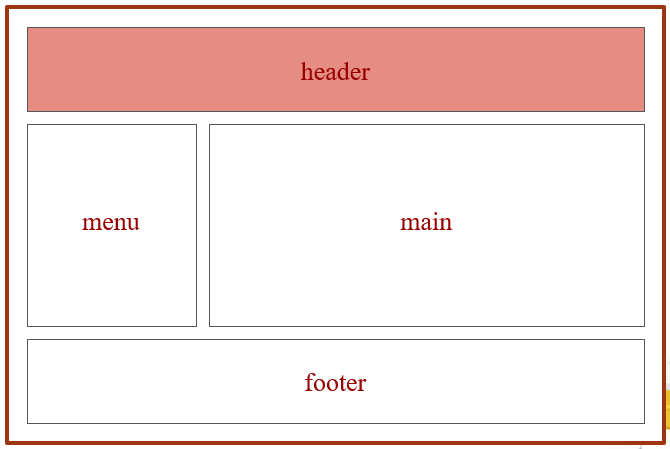
Typical Web Page (HTML)
Typical HTML Web page is made up of containers (boxes) or DIVs. Each DIV is assigned an ID or a Class.
<div id=“container”>
<div id=“header”>Insert Title</div>
<div id=“main”>content
<div id=“menu”>content</div>
</div>
<div id=“footer”>content</div>
</div>
The CSS file uses the same DIV/ID/Class names as the HTML and uses them to style the elements.
#container {property: value;}
| #menu | {property: | value;} |
| #main | {property: | value;} |
#footer {property: value;}
IDs and Classes
- IDs (#) are unique and can only be used once on the page
- Classes (.) can be used as many times as needed
HTML Code:
<h1 id=“mainHeading”>Names</h1>
<p class=“name”>Joe</p>
CSS Code:
#mainHeading {color: green}
.name {color: red}
CSS Box Properties
- Background-color
- Width
- Padding
- Margin
- Border-width
- Border-color
- Border-style
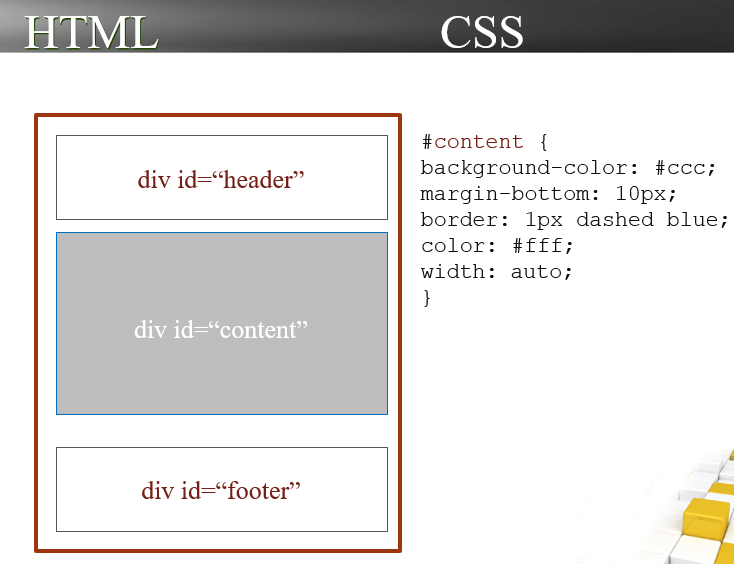
Common CSS Layout Properties
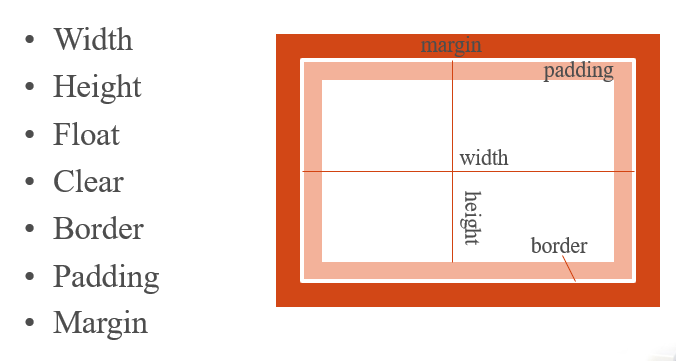
Width & Height
Width and height define the width and height of an element.
div id=“box”
#box {width=“50px”}
#box {width=“50em”}
#box {width=“100%”}
#box {width=“auto”}
#box {height=“auto”}
*Width and height can be specified in pixels, ems, percentages or set to auto
Float: (left, right)
Float property makes elements float to the right or left of the screen, positioned where they are in the HTML. Floating allows word wrapping.
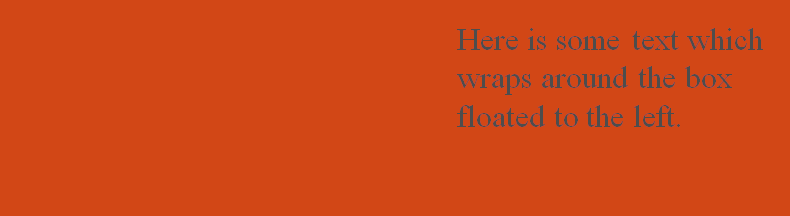
#box {float:left; margin-right: 10px;}
Clear: (left, right, both)
When elements are floated, they wrap around each other to form a “caravan.” The clear property detaches an element from the “caravan” and allows it to start on a new line.
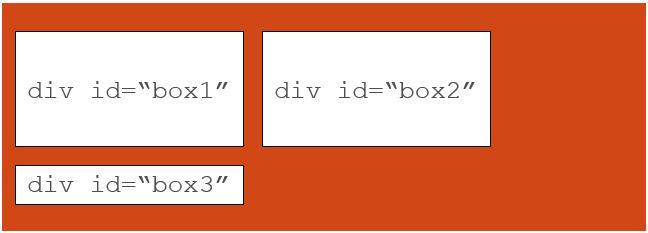
#box3 { background-color: white; border: 1px solid #000; clear: both;}
Border (top, right, bottom, left)
div id=“box”
You can define the entire border or only the top, bottom, left, or right. You can also define the border using one declaration. The code could be any of the following:
#box {
border-top: red dotted 1px;
border-bottom: red dotted 1px;
border-left: red dotted 1px;
border-right: red dotted 1px;
}
#box {
border: red dotted 1px;
}
#box {
border-color: red; border-style: dotted; border-width: 2px;
}
Padding (top, right, bottom, left)
Padding is the space between the text/content and the border. You can use padding for all around the element or specify each side of the rectangle separately.
The code could be any of the following:
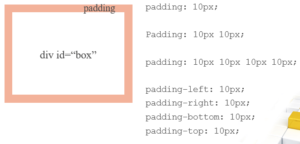
Margin (top, right, bottom, left)
Margin is the space outside the text/content and the border. You can use margin for all around the element or specify each side of the rectangle separately.
The code could be any of the following:
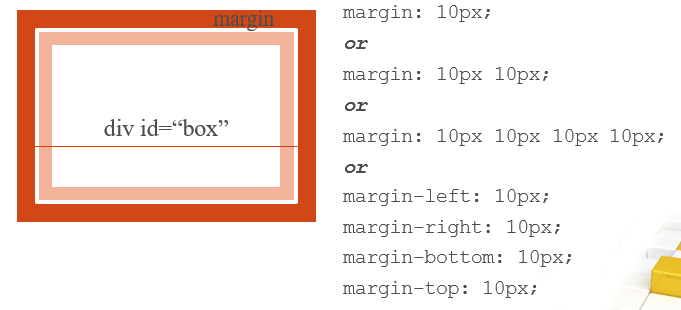
Text Properties
MAIN HEADING
Gravida lacinia velit. Vivamus tortor enim, tincidunt at, pellentesque ut, iaculis eu, quam.
To style the main heading in
the paragraph above, we assigned a class the HTML tag.
<h3 class=“mainHeading”>Main Heading</h3>
.mainHeading { color: red;
letter-spacing: 5px;
text-transform: uppercase; word-spacing: 15px;
text-align: left; font-family: Times;
text-decoration: underline; font-size: 12px;
font-style: italic; font-weight: bold;
}
CSS Colors
Standard
White Black Blue Fuchsia Gray Green Lime Aqua
Hexadecimal
#ffffff #fff #cccf0f3
Styling Links
The links property defines how inactive, hovered, active, and visited link states appear to the user.
a:link {color: red; text-decoration: none;border-bottom: 1px dashed red; background: white;}
a:visited {color: yellow;}
a:active {color: green;}
a:hover {color: orange;}
Including Images
Properties for working with images include:
- Background-image
- Background-repeat
- Background-position
- Background-
Layering
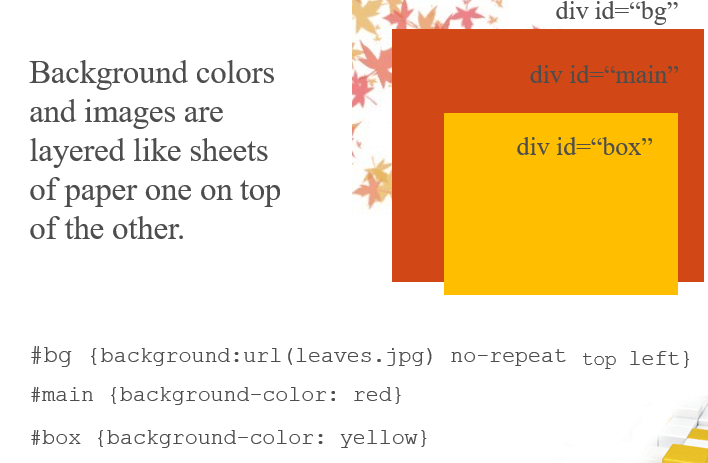
Background-Image
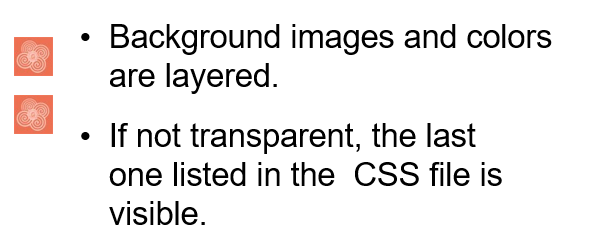
li {
background-image:url(flower.jpg); padding-left: 10px;
}
Background-Repeat
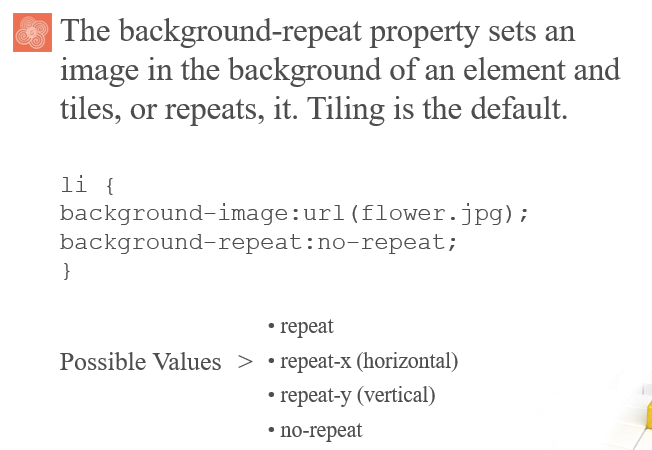
Image Positioning
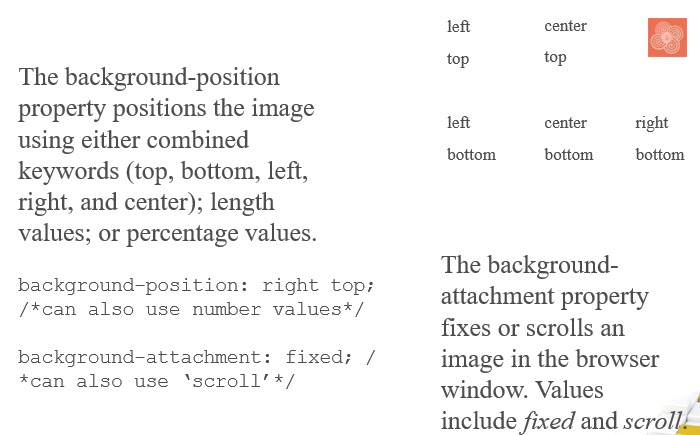
The Power of Cascade
When multiple styles or style sheets are used, they start to cascade and sometimes compete with one another due to CSS’s inheritance feature. Any tag on the page could potentially be affected by any of the tags surrounded by it.
So, which one wins? Nearest Ancestor Wins.
4.Inline style or directly applied style
5.The last style sheet declared in the <header> section
Saving Time with Inheritance
In a nutshell, inheritance (not the money you get from your grandma) is the process by which CSS properties applied to one tag are passed on to nested tags.
For example, the paragraph tag will inherit the same styling as the body tag because <p> is always located inside <body>.
<body style=“font-family: Arial”>
<p>This text will be Arial as well</p>
</body>
So, instead of styling each paragraph separately, you can define the font color in the <body>, and everything inside will have that color.

