Input Devices in computer
Two Common Input Devices in computer
- Keyboard
- Mouse
Keyboard
First peripheral to be used with computers
The most common input device for inputting text and numbers
About 100 keys
Must be proficient with keyboard
Skill is called keyboarding
Standard Keyboard Layout
IBM Enhanced Keyboard with 101 keys
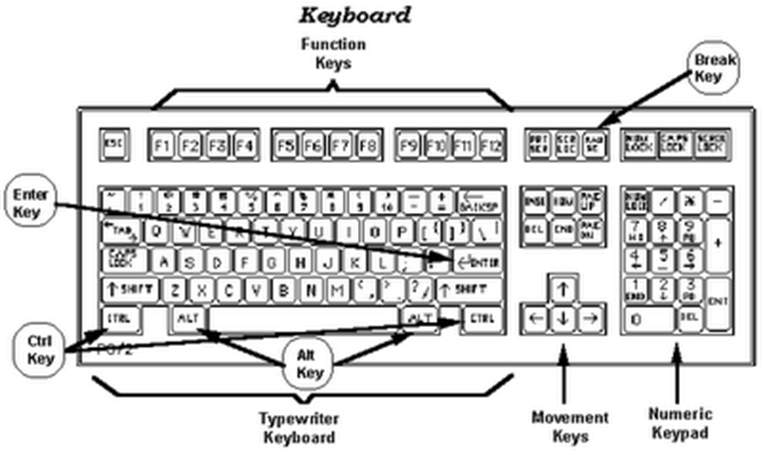
Five Groups of Keys in Keyboard
- Alphanumeric Keys
- Modifier Keys
- Numeric Keypad
- Function Keys
- Cursor Movement keys
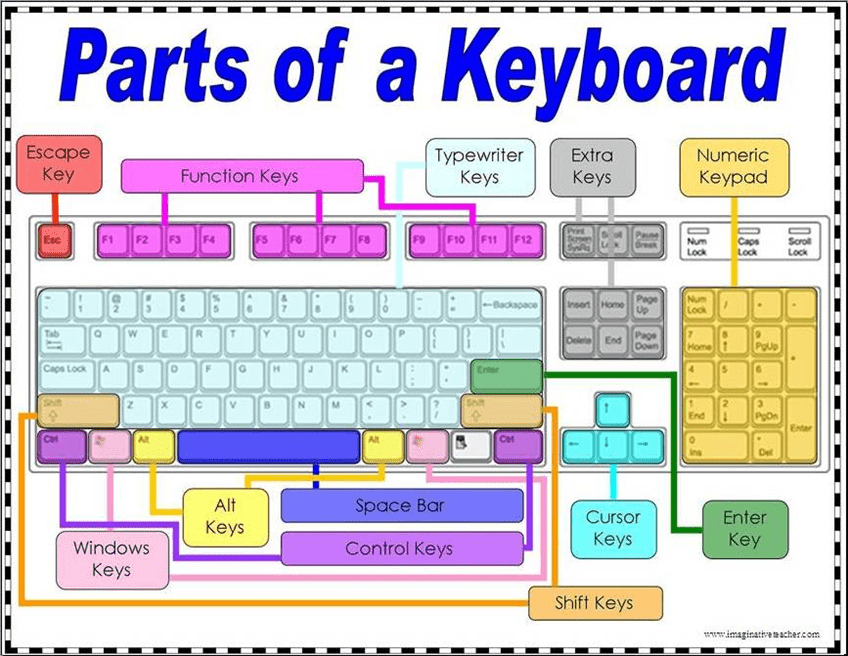
Alphanumeric Keys
Area of computer that looks like a typewriter
Sometimes called QWERTY
Keys having specific functions
Tab
Caps Lock
Backspace
Enter
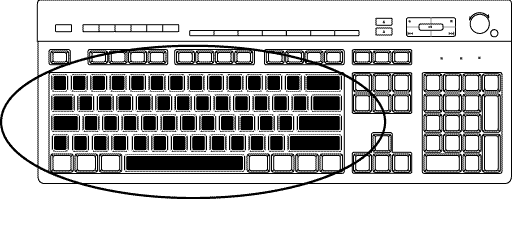
Modifier Keys
- Shift
- Alt (Alternate)
- Ctrl (Control)
- Modify the input of other keys
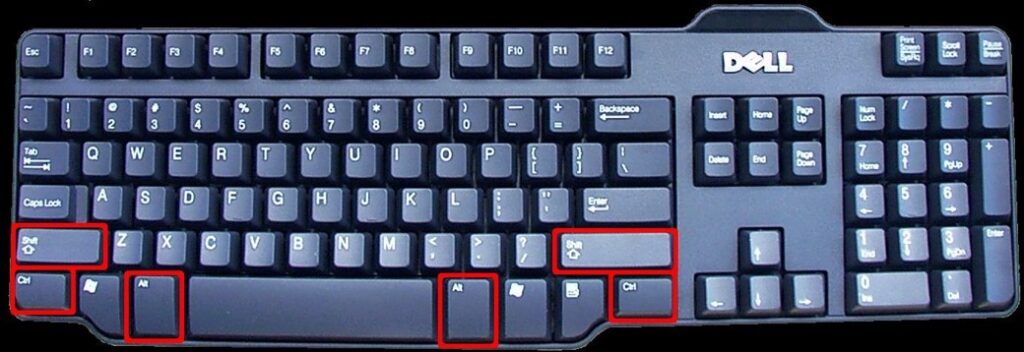
Numeric Keypad
- usually located on the right side of the keyboard,
- Has 10 digits and mathematical operators (+, -, *, and /).
- also features a NumLock key
On – forces the numeric keys to input numbers.
Off – perform cursor movement control and other functions.
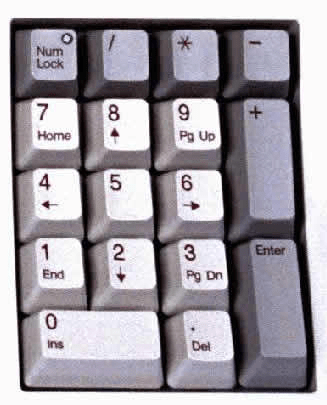
Function Keys
- labeled F l, F2, and so onin a row along the top of the keyboard
- allow you to input commands without typing long strings of characters or navigating menus or dialog boxes.
- Each key’s purpose depends on the program you are using.
- Many programs use function keys along with modifier keys to give the function keys more capabilities.
Cursor Movement Keys
- let you move around the screen without using a mouse.
- Cursor is a mark on the screen indicates where the characters you type will be entered
- Arrow Keys
- Home and End
- PgUp and PgDn
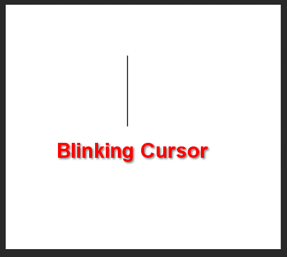
Special Purpose Keys
- Esc (Escape)
- Insert
- Delete
- PrtSc (Print Screen)
- ScrLk (Scroll Lock)
- Pause
- Two special for Microsoft Windows
- Start
- Shortcut
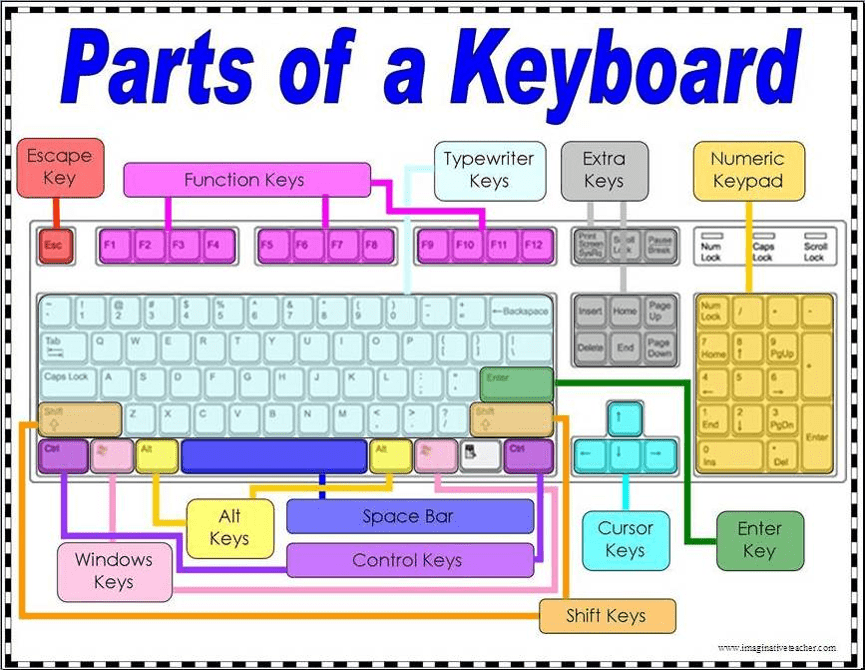
Internet and Multimedia Controls
One of the latest trends is the addition of Internet and multimedia controls.
Microsoft’s Internet Keyboard and MultiMedia Keyboard,
- e.g. you can use the buttons to launch a Web browser, check e-mail and start your most frequently used programs.
Multimedia buttons
- control the computer’s CD-ROM or DVD drive
- adjust the speaker volume

How Keyboard Works
Key is pressed on keyboard
Keyboard controller detects a key press
- Keeps the code in its memory, Keyboard buffer
- Code represents the key pressed
Controller notifies the operating system via an interrupt
Operating system responds the interrupt by the reading the code from buffer
OS passes the code to CPU
Dvorak Keyboards
For people who type with one hand or finger
Reduce the amount of motion required to type common English text
Increase typing rate
Reduced errors
But Qwerty is still popular
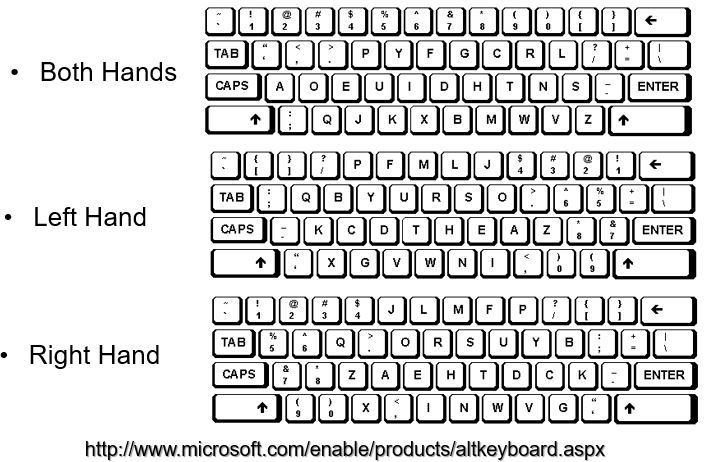
QWERTY Keyboard Layout

Non-standard layout and special-use
Chorded keyboard
Software or virtual keyboard
Foldable keyboard
Projection (as by Laser)
Chorded Keyboard
Associate actions with combinations of key presses
As many combinations available, chorded keyboards can effectively produce more actions on a board with fewer keys
Court reporters mostly use them
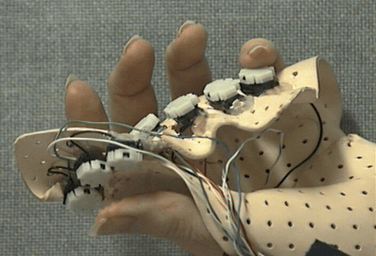
Software or Virtual Keyboards
is a software component that allows a user to enter characters.
usually be operated with multiple input devices,
- Touch screen,
- Actual keyboard and
- Mouse.

Foldable Keyboards
made of soft plastic or silicone which can be rolled or folded on itself for travel
When in use, these keyboards can conform to uneven surfaces, and
are more resistant to liquids than standard keyboards.
connected to portable devices and smart phones.

Projection Keyboard
project an image of keys, usually with a laser, onto a flat surface.
The device then uses a camera or infrared sensor to “watch” where the user’s fingers move
Projection keyboards can simulate a full size keyboard from a very small projector.

Wireless Keyboard
provides increased user freedom
includes a required combination transmitter and receiver unit that attaches to the computer’s keyboard port.
The wireless aspect is achieved either by radio frequency (RF) or by infrared (IR) signals sent and received from both the keyboard and the unit attached to the computer.
A wireless keyboard may use an industry standard RF, called Bluetooth.
The Mouse
All modern computers have a variant
Allows users to select objects
- Pointer moved by the mouse
Mechanical mouse
- Rubber ball determines direction and speed
- The ball often requires cleaning
Optical mouse
- Light shown onto mouse pad
- Reflection determines speed and direction
- Requires little maintenance
Mouse

Optical Mouse
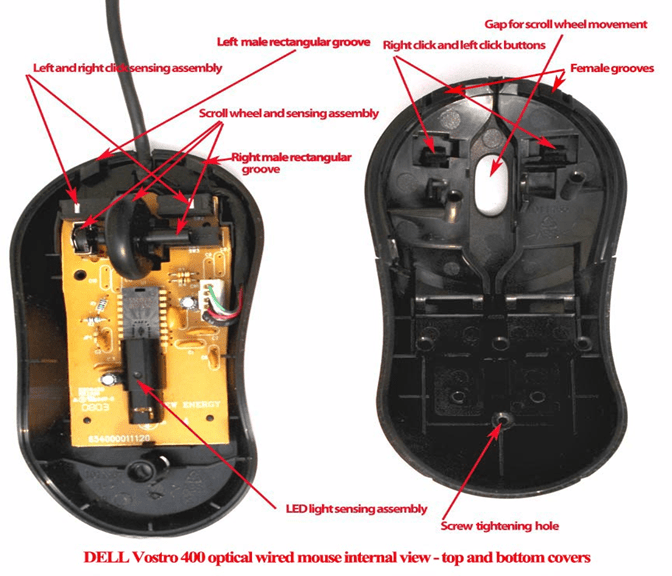
Benefits of Using Mouse
- Pointer positioning is fast
- Menu interaction is easy
- Users can draw electronically
Interacting With a Mouse
Actions involve pointing to an object
Clicking selects the object
Double clicking the object
Clicking and holding drags the object
Releasing an object is a drop
Right clicking activates the shortcut menu
Modern mice include a scroll wheel
Mouse Button Configuration
Configured for a right-handed user
- Can be reconfigured for left handed
Between 1 and 6 buttons
Extra buttons are configurable
Cordless Keyboard and Mouse
Communicate with a receiver attached to a port on the system unit
Use infra-red (IR) or radio frequency (RF) technology

Variants of the Mouse
Trackballs
Upside down mouse
Hand rests on the ball
User moves the ball
Uses little desk space
Mostly two buttons
Can be configured for both
- right-handed and
- Left-handed use

Track Pads
Stationary pointing device
Small plastic rectangle
Finger moves across the pad
Pointer moves with the pointer
Popular on laptops

Track Point
Track point
- Little joystick on the keyboard between G, H & B keys
- Move pointer by moving the joystick
- Two buttons beneath Spacebar same as mouse
- Save great of time and effort

Summary
Standard input devices
Standard Keyboard
Five groups of Keys
How Keyboard works ?
Dvorak Keyboard
Non standard layout and Special Use
The Mouse
Five Techniques of using Mouse
Variants of Mouse

